Adobe InDesign
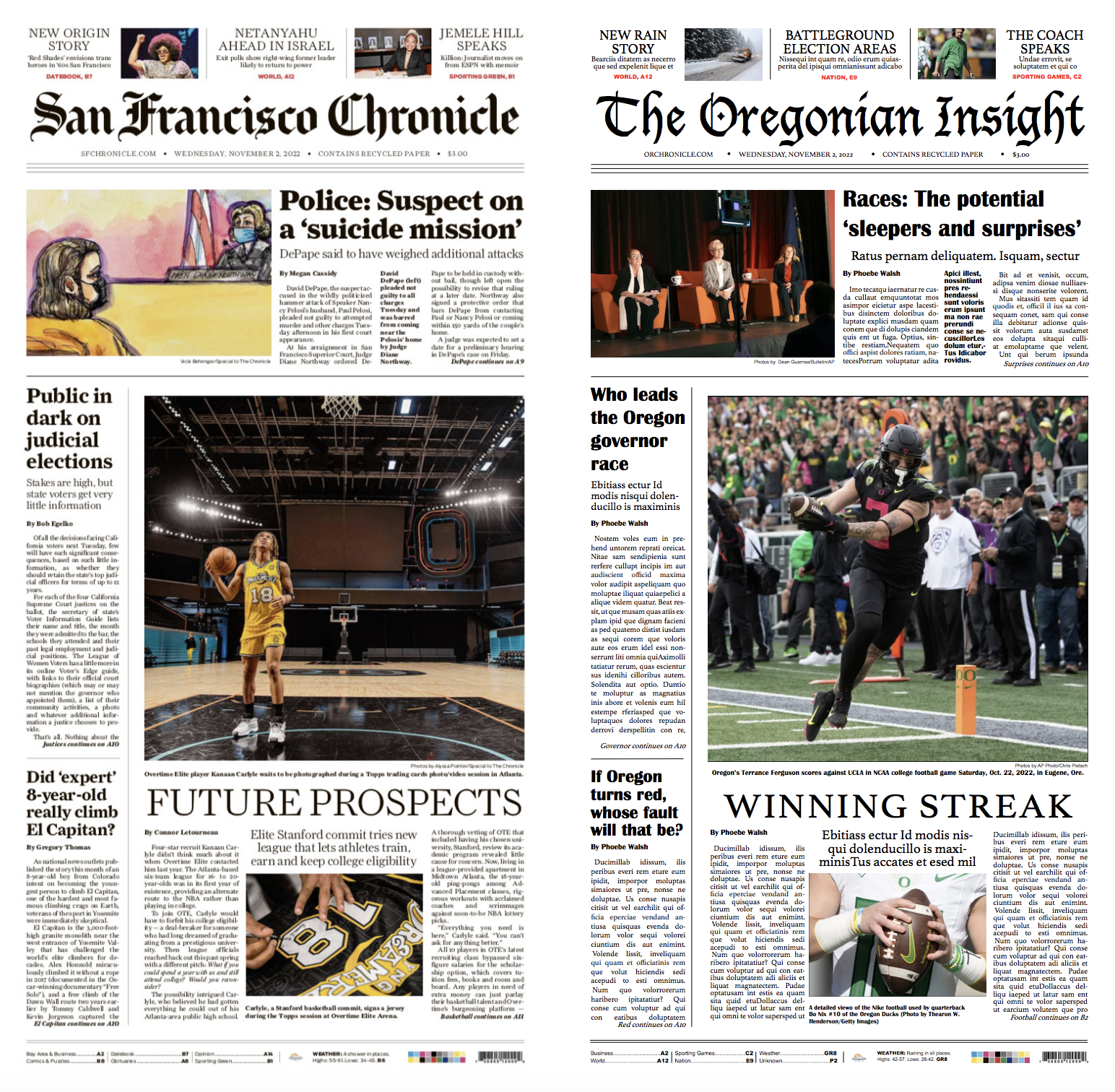
Find a newspaper front page and clone it using Adobe InDesign. You will be graded on how well your version matches the original layout; the content (text, photos and graphics) can be anything of your choosing.
— Canvas, Project 3 InDesign Newspaper Clone
Ultimately, my main goal of this project was to create the same feel of the San Francisco Chronicle as I could with my new front page. For example, in the original paper, the smaller articles were headings generally related to politics and government. Since I vote at home in Oregon, I am aware that a lot is going on in that realm in Oregon so I used real headlines from articles I read this week for those in the column on the left. Secondly, the dominant article was featuring an image of a sports action and an off centered figure to the left. I replicated that feeling with the photo I chose from The University of Oregon football. Then, below that I used a zoomed in sports related photo as was in the San Francisco Chronicle.
Integrating everything you've learned about graphic design so far, create a multi-page feature spread that would appear inside a magazine. You must have between 1,000-1,200 words in the article and the entire feature must be at least five pages (more than that is fine).
https://issuu.com/phoebekwalsh/docs/project_4_magazine
— Canvas, Project 4 InDesign Magazine Article






